To play FC Mobile on PC, install an Android emulator like BlueStacks. Then, download FC Mobile from the Google Play Store.
FC Mobile offers a thrilling soccer experience on mobile devices, but many users prefer playing it on a larger screen. By using an Android emulator such as BlueStacks, you can easily run FC Mobile on your PC. This method provides better controls and enhanced graphics, giving players a more immersive gaming experience.
Emulators replicate the Android environment on your computer, allowing you to enjoy mobile games without the limitations of a small screen. Follow simple installation steps to set up the emulator and download the game. Enjoy smoother gameplay and more precise controls by transitioning FC Mobile to your PC.
System Requirements
Playing FC Mobile on your PC can enhance your gaming experience. However, knowing the system requirements is essential. This ensures your PC runs the game smoothly. Below, we detail the minimum requirements and recommended specifications.
Minimum Requirements
Your PC must meet these minimum requirements to run FC Mobile. These specifications ensure the game runs without major issues.
| Component | Minimum Requirement |
|---|---|
| Operating System | Windows 7 |
| Processor | Intel Core i3 |
| RAM | 4 GB |
| Graphics | Intel HD Graphics 3000 |
| DirectX | Version 11 |
| Storage | 5 GB available space |
Recommended Specifications
For the best experience, your PC should meet these recommended specifications. This ensures smooth gameplay and better graphics.
| Component | Recommended Specification |
|---|---|
| Operating System | Windows 10 |
| Processor | Intel Core i5 |
| RAM | 8 GB |
| Graphics | NVIDIA GeForce GTX 660 |
| DirectX | Version 11 |
| Storage | 10 GB available space |
Meeting these specifications ensures a better gaming experience. Your gameplay will be smoother. Graphics will also be more detailed.

Credit: www.bluestacks.com
Emulator Options
Playing FC Mobile on your PC can be a thrilling experience. Emulators are the key to making this possible. They allow you to run mobile apps on your computer. Let’s explore the best options available.
Popular Emulators
There are several popular emulators to choose from. Each has its own strengths and weaknesses. Here are some of the most used ones:
- BlueStacks: Known for its speed and reliability.
- LDPlayer: Offers great performance for gaming.
- NoxPlayer: User-friendly and rich in features.
- Memu Play: Highly customizable and efficient.
Choosing The Right Emulator
Choosing the right emulator depends on your needs. Here are some factors to consider:
| Factor | Details |
|---|---|
| System Requirements | Check if your PC meets the emulator’s system requirements. |
| Performance | Look for emulators known for high performance. |
| User Interface | Choose an emulator with a user-friendly interface. |
| Compatibility | Ensure the emulator is compatible with FC Mobile. |
By considering these factors, you can find the best emulator for playing FC Mobile on your PC. This makes your gaming experience smooth and enjoyable.
Installation Guide
Playing FC Mobile on your PC is easier than you think. Follow this step-by-step installation guide to start enjoying your game on a bigger screen. This guide will take you through downloading the emulator and installing FC Mobile.
Downloading The Emulator
The first step to playing FC Mobile on your PC is to download an emulator. An emulator allows your PC to mimic a mobile device, making it possible to run mobile apps.
- Choose an Emulator: Popular choices include BlueStacks and NoxPlayer.
- Visit the Official Website: Go to the official site of your chosen emulator.
- Download the Emulator: Click the download button and save the installer file.
Make sure your PC meets the emulator’s system requirements. Check the official website for details.
Installing Fc Mobile
After downloading the emulator, the next step is installing FC Mobile.
- Install the Emulator: Open the downloaded installer file and follow the on-screen instructions.
- Launch the Emulator: Once installed, open the emulator from your desktop.
- Sign In: Use your Google account to sign in to the emulator.
- Open Google Play Store: Inside the emulator, find and open the Google Play Store app.
- Search for FC Mobile: Type “FC Mobile” in the search bar.
- Install FC Mobile: Click on the game and hit the install button.
Wait for the installation to complete. Once done, you can find FC Mobile in the emulator’s app drawer.
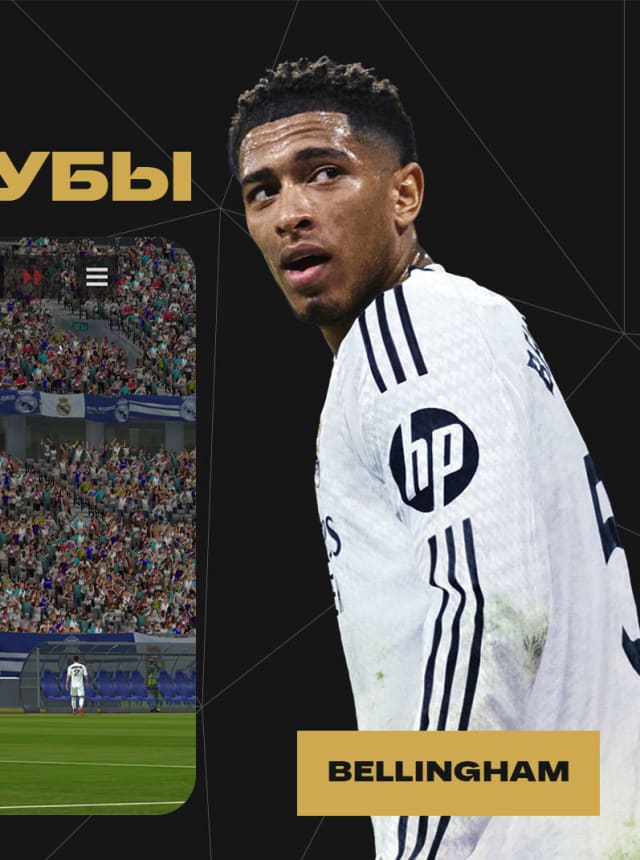
Credit: www.bluestacks.com
Configuration
Configuring FC Mobile on your PC involves setting up controls and optimizing performance. This ensures you enjoy a seamless gaming experience. Below are key steps to get you started.
Setting Up Controls
Customizing controls is crucial for a smooth gaming experience. Follow these steps:
- Open your emulator settings.
- Go to the controls section.
- Map each game function to a keyboard key.
- Save your settings and test the controls.
Make sure each key is easy to reach. This helps you play better.
Optimizing Performance
Optimizing your PC’s performance is essential. It prevents lag and enhances gameplay. Follow these steps:
- Close unnecessary programs.
- Adjust emulator settings for better performance.
- Update your graphics drivers.
- Ensure your PC meets the game’s requirements.
Consider upgrading your hardware if needed. A faster PC means a smoother game.
| Task | Action |
|---|---|
| Close Programs | Use Task Manager |
| Adjust Settings | Lower graphics settings |
| Update Drivers | Use Device Manager |
Following these steps will improve your gaming experience. Enjoy playing FC Mobile on your PC!
Gameplay Tips
Playing FC Mobile on your PC can be both exciting and challenging. To help you get the most out of your experience, we’ve compiled some essential gameplay tips. Whether you’re a beginner or a seasoned player, these tips will elevate your game.
Basic Controls
Understanding the basic controls is crucial. Here are the primary controls:
- Arrow Keys: Use these for player movement.
- Space Bar: Press to shoot the ball.
- Z Key: Use this to pass the ball.
- X Key: Hold to sprint.
- C Key: Tap for skill moves.
Practice these controls to become comfortable with your players’ actions.
Advanced Strategies
To dominate in FC Mobile, you need advanced strategies. Here are some tips:
- Formation: Choose a formation that suits your playstyle. A 4-4-2 is balanced.
- Player Roles: Assign roles based on your players’ strengths. For example, place fast players on the wings.
- Passing: Use short passes to maintain possession. Long passes can create quick attacks.
- Defending: Press the C key to make a tackle. Use the X key to sprint and catch up with attackers.
- Set Pieces: Practice free-kicks and corners. They can be game-changers.
Adopting these strategies will help you outperform your opponents.
Troubleshooting
Are you facing issues while playing FC Mobile on your PC? This troubleshooting guide helps you resolve common problems and get back to gaming quickly. Follow these tips to ensure a smooth gaming experience.
Common Issues
Many players encounter various issues while playing FC Mobile on their PCs. Here are some frequent problems:
- Game crashes or freezes
- Lag or slow performance
- Installation errors
- Login issues
Fixes And Solutions
Below are some effective solutions to resolve these common issues:
Game Crashes or Freezes:
- Update your graphics drivers.
- Close unnecessary background applications.
- Ensure your PC meets the minimum system requirements.
Lag or Slow Performance:
- Lower the game’s graphic settings.
- Optimize your internet connection.
- Clean your PC’s cache and temporary files.
Installation Errors:
- Re-download the game installer.
- Run the installer as an administrator.
- Ensure you have enough storage space.
Login Issues:
- Check your internet connection.
- Reset your password if necessary.
- Ensure the game servers are online.
By following these steps, you can troubleshoot and fix most issues with FC Mobile on your PC. Happy gaming!
Community And Resources
Playing FC Mobile on PC can be a great experience. The community and resources available make the game even more enjoyable. Here, you’ll find information about online forums and tutorial videos. These resources can enhance your gameplay and help you connect with other players.
Online Forums
Online forums are a fantastic place to discuss FC Mobile. These forums have experienced players who share tips and tricks. You can ask questions and get answers quickly. Some popular online forums for FC Mobile include:
- Reddit: Subreddits dedicated to FC Mobile have active communities.
- Official Game Forums: These are managed by the game developers.
- Fan Sites: Fans create websites with forums to discuss the game.
Joining these forums can help you stay updated. You can also make friends who love FC Mobile as much as you do.
Tutorial Videos
Tutorial videos are very helpful for learning. Many players create videos to share their knowledge. These videos cover various topics:
| Topic | Description |
|---|---|
| Getting Started | Basic controls and game setup |
| Advanced Techniques | Strategies to improve your game |
| Game Updates | Information on new features and patches |
You can find these videos on platforms like YouTube. Simply search for “FC Mobile tutorials” to find helpful content.
By using these community and resource options, you can improve your FC Mobile skills. Get involved and enjoy your gaming experience on PC!

Credit: www.youtube.com
Frequently Asked Questions
How Can I Play Fc Mobile On Pc?
You can play FC Mobile on PC using an Android emulator. Download an emulator like BlueStacks, install it, and then download FC Mobile from the Google Play Store within the emulator.
Is Fc Mobile Available For Pc?
FC Mobile is not natively available for PC. However, you can play it using an Android emulator like BlueStacks or Nox Player.
Which Emulator Is Best For Fc Mobile?
BlueStacks is highly recommended for playing FC Mobile on PC. It offers smooth gameplay, customizable controls, and high compatibility with most Android games.
Does Playing Fc Mobile On Pc Require High Specs?
Playing FC Mobile on PC doesn’t require high specs. A mid-range PC with decent RAM and a good processor should suffice for smooth gameplay.
Conclusion
Playing FC Mobile on PC is easy and enhances your gaming experience. Follow the steps mentioned for a smooth setup. Enjoy better graphics and control while playing your favorite game on a bigger screen. Dive into the world of FC Mobile and elevate your gameplay today.
Happy gaming!
